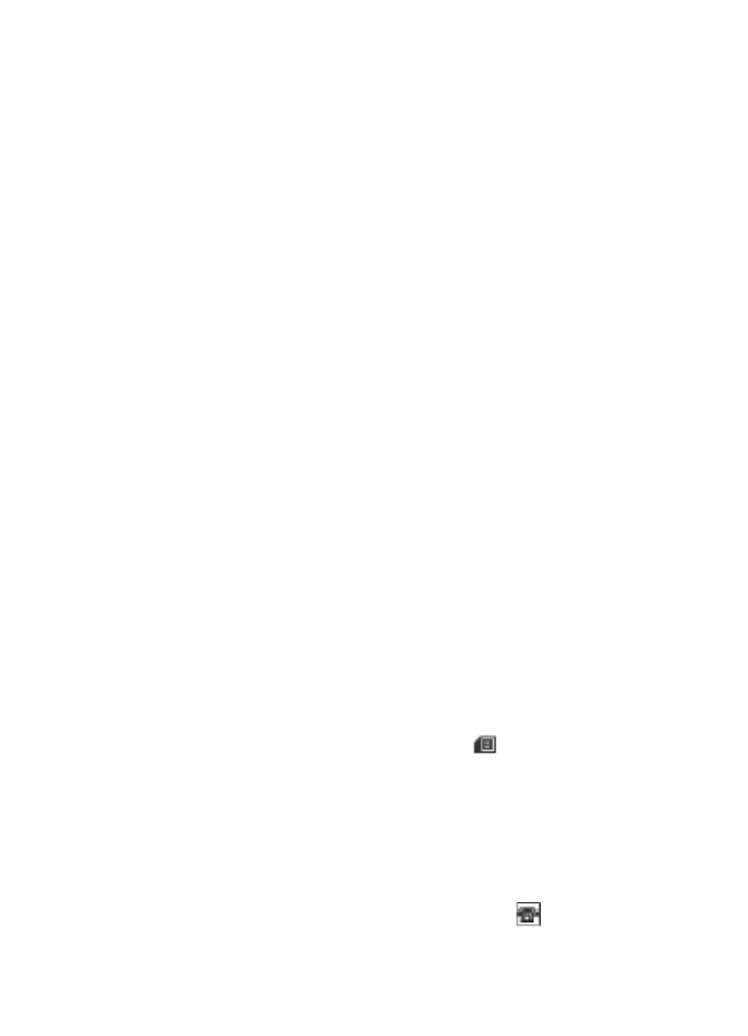
Contacts
© 2008 Nokia. All rights reserved.
26
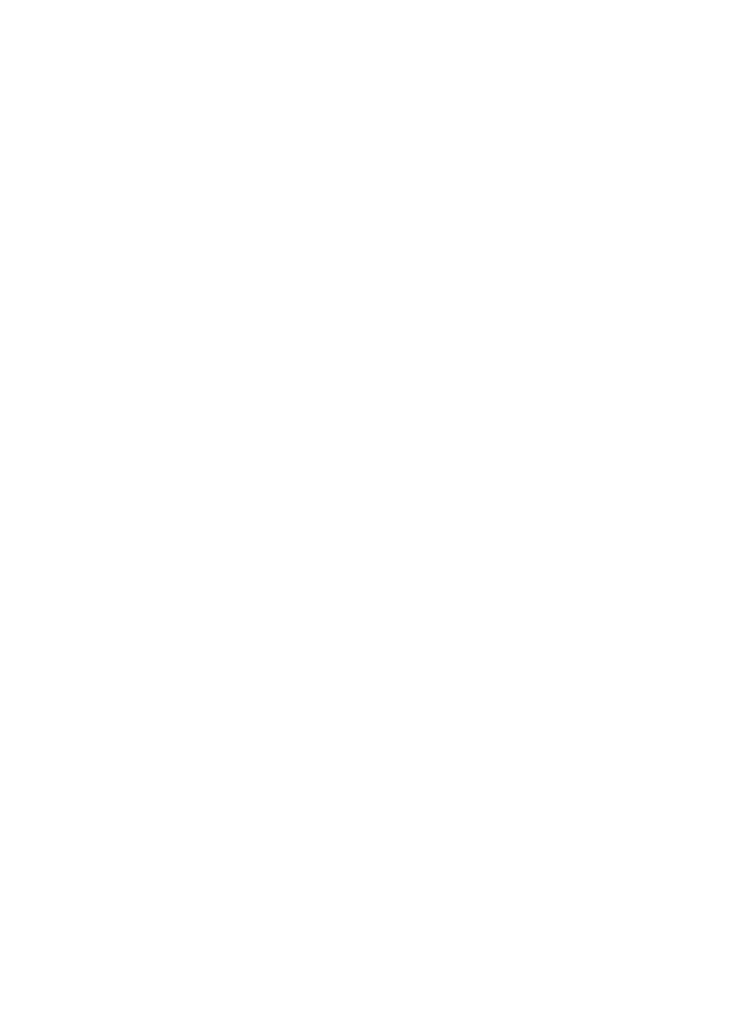
name from contacts (for example, to make a call), the default number is used unless
you select another number.
Search for a contact
Select Menu > Contacts > Names, and scroll through the list of contacts, or enter the
first characters of the contact's name.
Add and edit details
To add or change a detail to a contact, select the contact and Details > Options >
Add detail and from the available options.
Copy or move a contact between the SIM card and phone memory
1. Select Menu > Contacts > Names.
2. Select the contact to copy or move and Options > Copy contact or Move
contact.
Copy or move several contacts between the SIM card and phone memory
1. Select the first contact to copy or move and Options > Mark.
2. Mark the other contacts, and select Options > Copy marked or Move marked.
Copy or move all contacts between the SIM card and phone memory
Select Menu > Contacts > Copy contacts or Move contacts.
Delete contacts
Select the contact and Options > Delete contact.
To delete all the contacts from the phone or SIM card memory, select Menu >
Contacts > Del. all contacts > From phone memory or From SIM card.
To delete a number, text item, or an image attached to the contact, search for the
contact, and select Details. Scroll to the desired detail, and select Options > Delete
and from the available options.
Create a contact group
Arrange contacts into caller groups with different ringing tones and group images.
1. Select Menu > Contacts > Groups.
2. To create a new group, select Add or Options > Add new group.
3. Enter the group name, select an image and a ringing tone if you want to add them
to the group, and select Save.
4. Select the group and View > Add to add contacts to the group.